## 注册iFileSpace为Windows系统服务
2.3.8版本开始可自动添加为系统服务
```
#打开终端cd /ifile.exe文件所在文件夹
#安装服务./ifile.exe install
#卸载服务./ifile.exe uninstall
#启动服务./ifile.exe start
#停止服务./ifile.exe stop
#重启服务./ifile.exe restart
```
\-----------------------------------------------------------------------------------------------------
首先下载: [instsrv+srvany](https://demo.ifile.space/s/nLdt1dkBQx)
把解压后的两个文件复制粘贴到 C:\WINDOWS\SysWOW64和C:\WINDOWS\System32 目录中
管理员权限启动命令提示符或PowerShell
输入`instsrv ifilespace C:\WINDOWS\SysWOW64\srvany.exe`
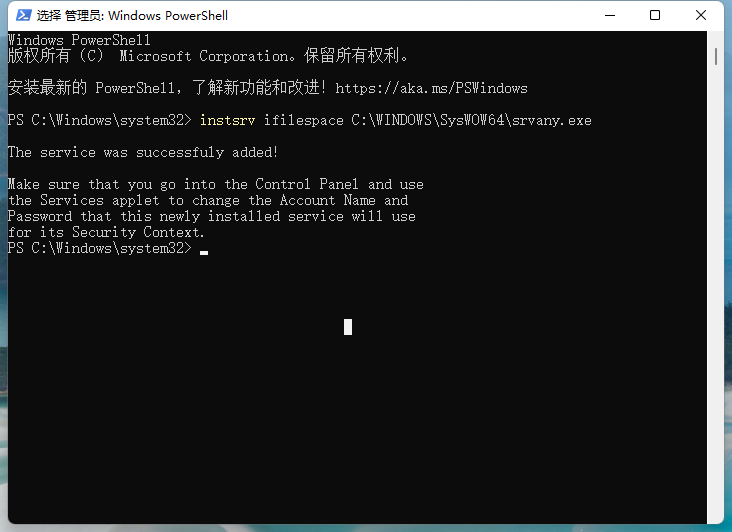
成功后输入打开系统注册表 regedit
服务路径 `计算机\HKEY_LOCAL_MACHINE\SYSTEM\CurrentControlSet\Services\ifilespace`
右键 ifilespace 新建 `项` 名称为 `Parameters`
点击 `Parameters` 在右边窗口 右键 新建 `字符串值`
分别添加
```
名称 Application 值:你要作为服务运行的程序地址。 例如:G:\ifile_windows\ifile.exe
名称 AppDirectory 值:你要作为服务运行的程序所在文件夹路径。 例如:G:\ifile_windows
名称 AppParameters 值:你要作为服务运行的程序启动所需要的参数。为空即可
```
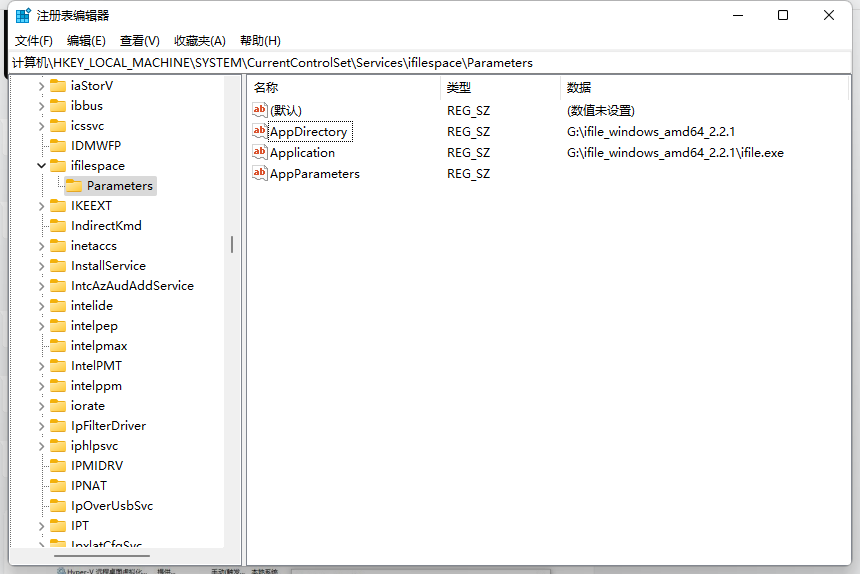
然后打开系统服务 services.msc
找到ifilespace,右键启动
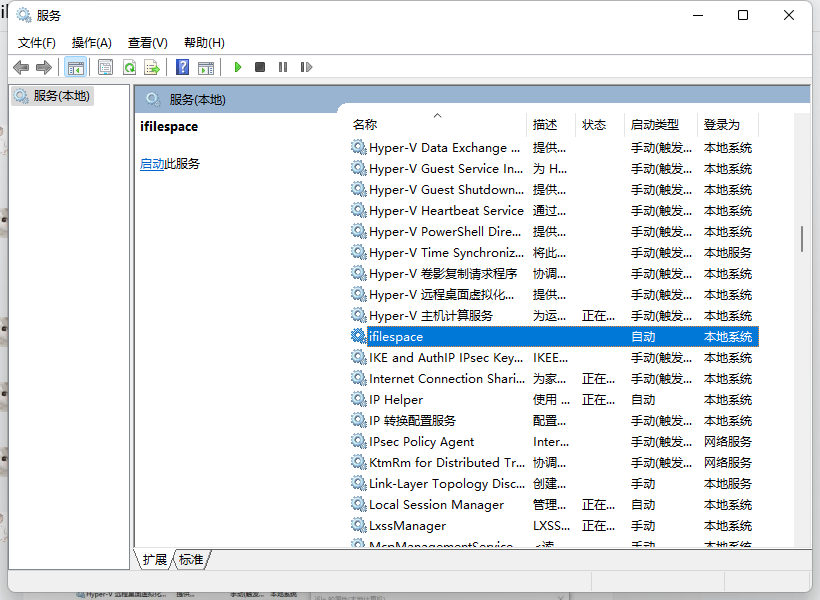
然后就可以打开浏览器,访问 http://127.0.0.1:3030 进行系统初始化操作。
Enjoy ~
